How to Restore & Rebuild OST File in Outlook 2016, 2013, 2010 ? [Free Tips]
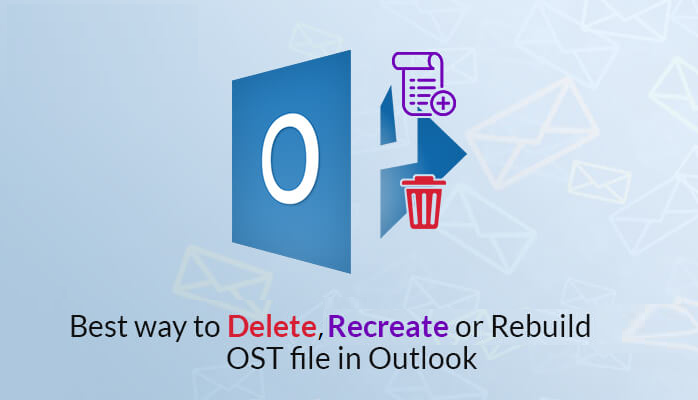
Today we came up with an inevitable alternative to solve the most frequently asked queries, such as recreate and rebuild OST file in Outlook 2003, 2007, 2010, 2013, 2016, 2019. Sometimes users are confused and stuck in a situation when it comes to rebuilding OST file in Outlook.
So, this article will give you amazing techniques to fix the problem. You just have to go through the entire article thoroughly to do the same. However, the initial query is considered, i.e., Why user needs to recreate OST file in Outlook. Don’t worry, you’ll get the answer in the next section.
Reasons to Rebuild OST File in Outlook
The main function of the Offline .ost file to reduce the Exchange server payload and network traffic. However, there are several factors that can lead to accidental deletion of OST files that cannot be accessed, etc. In addition, Outlook.ost sometimes behaves inappropriately and after that users can no longer access its components. To fix all of these problems, you can rebuild OST file in Outlook and re-sync with Exchange. There are so many reasons for corruption in the OST file. Some of them are listed below:
- Incorrect session termination in Microsoft Outlook
- System is adversely affected by viruses and malware
- Network issues while syncing files
- Storage file has reached size capacity
Direct Solution: The users can try this reliable Outlook Data Converter Wizard to recreate or rebuild OST file in Outlook 2019, 2016, 2013, 2010, 2007, 2003, 2002, etc.
Furthermore, numerous users asks large number of queries related to Recreate OST files in Outlook 2016, 2013, 2010, 2007 or more. Here are some of the most common questions asked by Google users:
- How to rebuild OST file in Outlook 2016 ?
- How do I recreate OST file in Outlook profile ?
- What happens if I delete OST file ?
- How can I create new OST file in Outlook 2019 ?
- How to restore OST file in Outlook 2016 / 2013 ?
Offline storage files are very important. With features that can be expanded up to 50 GB, users can save data that they want to access offline. It can also help you restore your lost mailbox if your Exchange server is damaged. Depending on the version of the Windows OS, the .ost file is stored in different places.
How to Recreate OST File in Outlook with Manual Method ?
The process of rebuilding OST file is different depending on the version of Outlook you are using.
Steps to Rebuild OST File in Outlook 2016, 2013, 2010
- Start Outlook & click File-> Information-> Account Settings.
- In the Account Settings Window, select the E-mail tab, and then select Microsoft Exchange. The system shows Change e-mail account.
- Click on the “More” Settings.
- Select “Advanced” in the Microsoft Exchange window.
- Click File settings of offline folders.
- In the field of file, enter the OST file path.
- Hit OK. The system gives the OST file name i.e., Outlook .ost. If a file with the same name already exists in the system, you will be asked to enter a new file name.
- Click on the OK button, and then hit the Finish.
Restore OST File in Outlook 2007
- Launch Outlook and select Tools -> Account Settings.
- In the Account Settings window, select the Email tab & then Microsoft Exchange. System shows the email account.
- In Microsoft Exchange window, choose [Advanced settings].
- Hit on Offline Folder File Settings. In File field, add the path of OST file.
- Click the OK. Then, system gives the OST file name as Outlook.ost. If a file with same name already exists in system, you will be asked to enter a new file name.
- Press OK, and then hit on the Finish.
Rebuild & Recreate OST File in Outlook 2002 and 2003
- Start Outlook and click on Tools -> Email Account. The system shows email account.
- Under the Email section, select View or modify existing email accounts.
- Do not select an option under Directory.
- Hit on Next tab.
- Under Outlook handles email for these accounts in the following order: Select MS Exchange Server.
- Press the Change.
- In the next window, click on “More Settings” and pick “Advanced“.
- Choose Offline (OST) Folder File Settings.
- In the File field, enter the path to the OST file.
- Hit the OK. The system give name of OST file as Outlook.ost. If a file with the same name already exists on the system, you will be prompted to enter a new name.
- Click on the OK -> Next, then Finish.
Trouble Free Way to Recreate OST File in Outlook 2016, 2013, 2010
Manual methods are often free and can involve many risks. It is also complicated to perform. Therefore, the best alternative to rebuild OST file in Outlook is to convert into PST format. The perfect software for moving data from OST files to the Outlook mailbox is DotStella OST to PST file Converter. The tool is specially programmed to recreate Outlook OST file. In addition, this utility allows users to repair corrupt .ost files without losing any bit of data. It has an easy-to-use interface that even novice users can use. Here are some of the impressive features of this tool:
- Allows recovery of severely damaged Outlook OST file.
- Helps to search inside the OST file for depth analysis.
- No size limit and offline OST files can be recreated / rebuilt.
- Provides multiple filters as advance search option.
- Maintain metadata attributes, such as message date, etc.
- Split exported files to avoid the data corruption.
Suggestion: It is a great way to handle corrupted OST file. This is also the ultimate way to fix OST file error without losing data. This tool is compatible with Windows 10, 8, 7 and earlier versions. Try the demo version for free to backup and save OST file. We hope this effort will help you fix OST errors and repair corrupt or damaged OST files.
Commonly Asked Queries by User’s
Q: Is it possible to recreate an OST file without Exchange Server ?
A: No, if you want to recreate the OST file, you need to configure Microsoft Outlook with the IMAP configuration. It means that Exchange Server must be in a healthy state to create the OST file.
Q: Is this a healthy way to delete OST files ?
A: No, deleting OST files is not a valid method. Since the changes are offline, they are permanently discarded. Therefore, before deleting the Outlook OST file, make sure that all data is safe.
Q: Error Found In Outlook.ost File – How To Fix It ?
A: This is a very annoying error and can lead to data loss. Complete guide to fixing Outlook OST file as described in this post. Just follow the steps.
Closing Words
Rebuild OST file in Outlook 2019, 2016, 2013, 2010, 2007, 2003, etc. Get the best way to restore & recreate Outlook OST file data. But in many cases, user cannot rebuild OST file due to the unavailability of Exchange Server. Therefore, we highly recommend that you use a reliable solution that will help you access Old OST in Outlook. In addition, you can take advantage of these two solutions without any difficulties.

