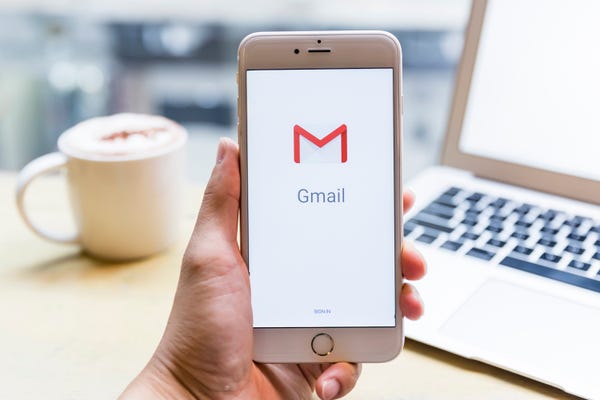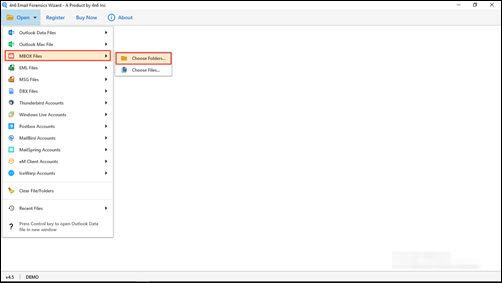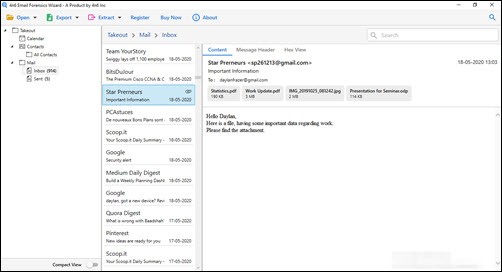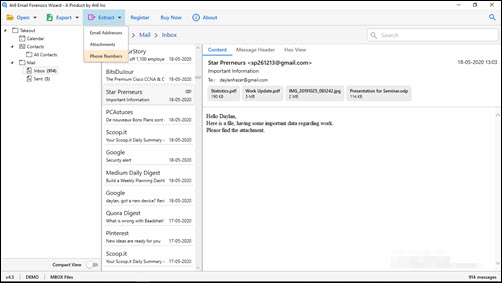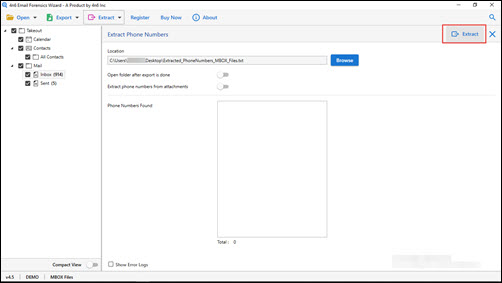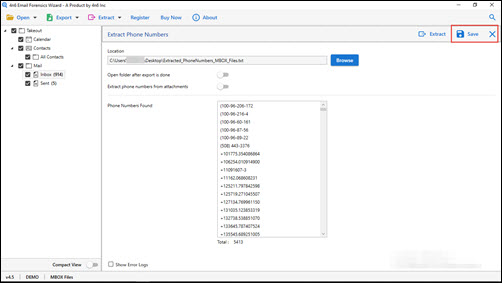How Do I Retrieve / Extract Mobile Numbers from Gmail Account ? Troubleshoot it
- How can I extract phone numbers from emails present in Google Takeout files?
- How to extract mobile numbers from Gmail account, which I am currently using?
- Please help me in fetching email addresses from Google Takeout archive files?
- Is is possible to backup only attachments from G Takeout file? If yes, how?
Numerous officials become perplexed when instructed to extract phone numbers from a Gmail account. This is because it is relatively simple to extract the entire data set but more difficult to extract a single property.
Thus, they use Google Takeout functions to extract phone numbers. However, the issue is that the vast majority of users are unfamiliar with G takeout and how to use it to extract phone numbers from Google account.
As a result, we must first explain the Google Takeout functions so that any user wishing to extract a particular property can do so easily via the manual function.
To Extract Phone Numbers from Gmail, Use Google’s Takeout Function
Google takeout is a feature of the Google account that allows you to extract all of the data from your Gmail account. It can be used to extract entire mailboxes or contacts.
Therefore, we’re providing you with the complete Google takeout process to extract phone numbers from your Gmail account.
The Process Involved in Contacts Extraction through Google Takeout
- To access your Google account, go to https://myaccount.google.com.
- When the Google account welcome screen appears, click the “Data & Personalisation” link in the left panel.
- Now scroll down to the section labelled “Download, delete, or create a data plan“
- Now Select “Download your data” from the drop-down menu.
- You must now deselect all other properties and just pick “Contacts“
- After that, choose the frequency, file type, and size, and then click Create Export.
This is how you can extract contacts from Gmail using the Takeout function.
Now, the issue you may encounter following the use of the G Takeout Function is the inability to access the contacts. This is because your contacts will be saved in the MBOX format, which cannot be accessed without the use of an application.
Alternatively, you can convert your MBOX files to a more accessible format such as PDF or text, so that you can access your contacts more properly. Therefore, allow us to clarify how to do it.
How to Extract Phone Numbers from Google Takeout?
- Run Google Takeout extractor tool on your computer.
- Click on MBOX Files and select ‘Choose Folder’ option.
- Browse Takeout folder, which you have stored on PC.
- Preview items and tap on Extract >> Phone Numbers.
- Finally, click on Extract >> Save to initiate the process.
In-Detail Description to Get Saved Numbers from Gmail Profile
In order to extract phone numbers from Gmail, you have to use Google Takeout utility to download Gmail account data on PC. This procedure will be carried away online and might consume long time duration. It is so because if amount of Gmail data is huge, it will consume much time to get finished.
Once you achieve Google Takeout archive file, implement the following steps to fetch contact numbers from Gmail :
- Download the EXE file of Google Takeout Extractor app on your system. And immediately install it.
- Launch the recently installed application to begin with the process of fetching phone numbers from G Takeout.
- Click on Open and from the displayed list, click on MBOX Files. We have chosen this option because Takeout files are saved in .mbox format.
- Now, click on Choose Folder option to add Takeout folder on which extraction procedure needs to be performed.
- Before proceeding further, preview the items of Gmail / Google Takeout archive file. Take your time in viewing Google Takeout files and then, proceed to Step (6).
- Begin with the second phase of the procedure to extract phone numbers from Gmail, by clicking on Extract >> Phone Numbers.
- Select the folders / sub-folder on which fetching needs to be attempted and then, click on Extract button.
- Here, Google Takeout extractor begins retrieving contact numbers from chosen mailboxes and loads all of them in ‘Phone Numbers found’ text box.
- Finally, end up the procedure by clicking on Save button. This will create a TXT file in which all numbers will be stored in a list-view mode.
Users-based Queries Fixed by Via Google Takeout Extractor
Several human beings from different corners of the world raised their queries regarding extraction of contact numbers from Gmail / G Takeout. And, they utilized this particular solution to extract phone numbers from Gmail. You can read following real customers’ problems when they were facing this tech issue :
- Hello All! My manager has assigned me a project of retrieving contact numbers from a Gmail account. The worst part here is that I only know the solution to convert Gmail to PDF and other few file conversion procedures. But, I don’t have idea for the extraction of phone numbers from Gmail. Please, please, please,… Can you suggest me something?
- How to extract contact numbers from Google account? I had used many conversion tools to export G Takeout files to PST, and other file formats. However, I am unaware of any extraction strategy to accomplish the task. Although I know the way to fetch attachments from G Takeout files but, contact numbers extraction is completely new for me. Is this even possible to do? If yes, how?
- With lots of positive aspects in mind, I am sharing my problem with you and I hope that you will not disappoint me. Actually, I wish to free up the storage space of my Gmail tenant. My friend recommended me to remove them and simply extract phone numbers from old emails for future purpose. The challenge here is not to remove unwanted data but, to fetch phone numbers. How do I do this?
Conclusion on How to Extract Phone Numbers from Gmail
Solution on how to extract mobile numbers from Gmail has been explained in this write-up. We assume that we have helped you in fixing your issue. Still, just in case, you have doubts in your mind, feel free to contact our support team. We are always there to serve you 24*7 and that too, with simplified approaches.