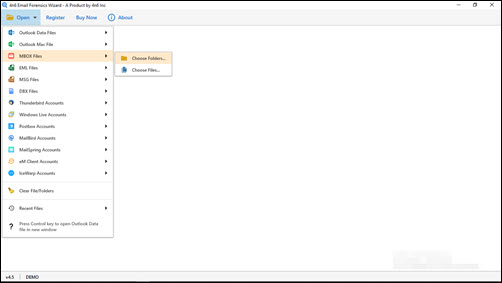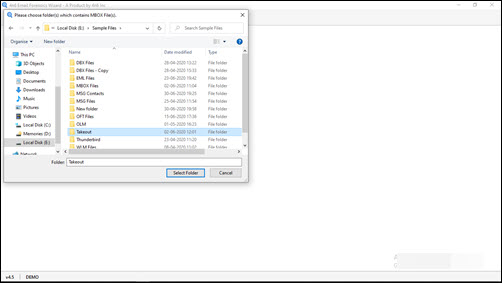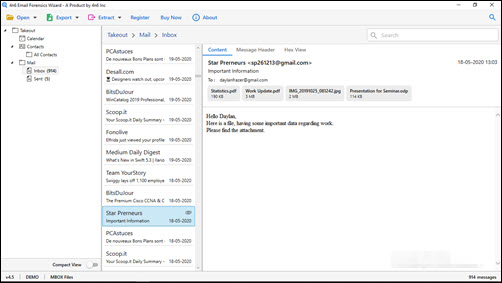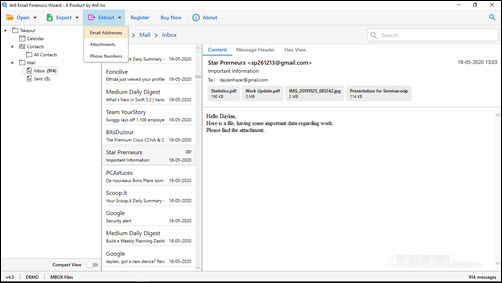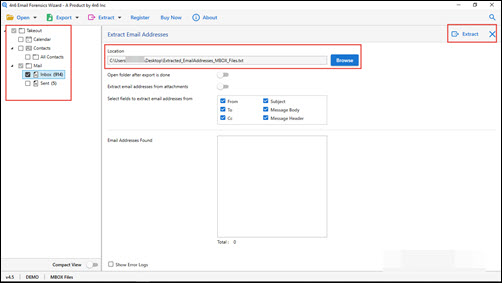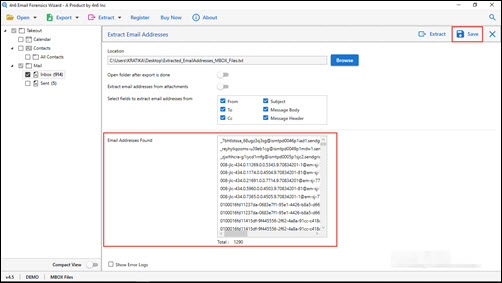How to Extract & Retrieve Email Addresses from Apple Mac Mail ? Watch Video
Are you surfing here and there in search for a solution to extract email addresses from Apple Mail?
Or,
Do you want to extract email addresses from Mac Mail but, you are unable to get a suitable technique to attempt the same?
If you are in trouble because of above-listed scenarios, NOT to get PANIC. Be stress-free and take a deep breath. We are here to help you with the problem from which you are going through. Today’s DotStella blog is dedicated towards delivering of a standalone method to fetch email ids from Apple Mail MBOX file.
How to Extract Email Addresses From Apple Mail ?
- Download Mac Mail email extractor software and install it.
- Launch the app and then, click on Open >> MBOX File.
- Select Choose Folders to add multiple files in one attempt.
- Also preview Apple Mail files’ content and then, hit on Extract.
- Hit on Email Addresses option and click on Extract.
- Now, At last, click on Save to achieve text file of fetched ids.
Complete Guide to Extract Email Addresses From Mac Mail
The solution involves use of a standalone product named as Mac Mail email address extractor. It is a Window-based app, which allows customers to effortlessly fetch email ids from bulk amount of messages present in Apple Mail file.
In order to fetch & analyze MBOX file email addresses, it is important to export MBOX file from it. It means that you have to achieve .mbox of Apple Mail account from which email ids are to be retrieved. After this, execute the following steps for your task accomplishment :
Check out The Steps to Extract Email Address from Mac Mail
- Download the EXE file of Apple Mail email address extractor app and install it on your system. The installation procedure consumes 20 to 30 seconds for its completion.
- Just after installing the utility on your PC, launch the tool and click on Open button.
- From the listed menu, click on MBOX File >> Choose Folder option. We are using ‘Choose Folder’ feature to browse multiple files in one attempt.
- Now, on your system, you have to search for the folder in which Apple Mail MBOX files are stored.
- Once you found the desired folder, click on it and then hit on Select Folder button.
- The software begins extracting mail folders along with email content present in each. Once data retrieval procedure gets completed, you can preview Apple Mail emails for your convenience.
- Its time to proceed towards the second phase of the procedure to extract email addresses from Apple Mail by clicking on Extract >> Email Addresses.
- From left-hand side of the panel, select email folders in which you want to process extraction procedure.
- Click on Browse button to define the location to keep TXT file of retrieved email ids.
- Last but not the least, click on Extract to command the software that it should start fetching email ids and load all of them in ‘Email Addresses Found’ field.
- Once email addresses gets loaded in the respective textbox, you can see them and then, click on Save to end up the procedure.
Customer’s Raised Queries About Apple Mail Email Address Extractor
When we suggested this particular solution to few clients, they raised some general queries. We are listing down those questions (along with answers). Our perspective of doing this is to resolve your problem, if it is associated with below-listed queries.
Q 1: Does Mac Mail email addresses extractor demand for any supportive app?
A: No, our solution is independent and does not demand for supportive applications to work.
Q 2: Will your application to extract email ids, work on Mac operating system?
A: No, Apple Mail email ids retriever is a Window-based approach. It works only on Windows 10, 8.1, 8, and below editions.
Q 3: Is there any file size limitation on orphaned MBOX of Apple Mail profile?
A: No, not at all! You can browse .mbox file of any size. Also, you will find no limitation on overall file size that you can add in the application.
Q 4: I want to extract ids only from Inbox folder of Mac Mail. How do I do this?
A: Simply browse MBOX file of source Mac Mail account, in our application. Also, check the checkbox of only Inbox folder. Ensure that you uncheck rest of the folders because you don’t want to include them in email ids retrieval procedure.
Q 5: At the time of extraction, will your tool cause any harm to email addresses?
A: No! The application has been programmed in a way that it keeps email ids intact. Not even a single harm will be caused by utility at the time of extraction.
Conclusion
How to extract email addresses from Apple Mail? We have Answer this question thoroughly in today’s post. Also, readers can implement this recommended solution and in case they have some doubt, feel free to contact our support team. We are there to troubleshoot our customer’s queries 24*7.