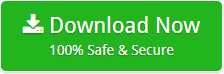Guide to Batch Convert PDF to Text in Batch in Simple Steps
PDF files are best when you want your data to be fixed forever and don’t want to make any changes to it. However, if your data needs to be changed from time to time, this platform is not just for you. Then you need to use an editable format like Text. But it’s not too late, you can still have your data in editable form, all you have to do is batch convert PDF to Text.
Yes, it is possible to batch convert PDF to text. Well, we mainly use PDFs to store our data of various kinds, be it personal or official like emails and other data. But sometimes situations changes that need you to make changes, but as usual, PDF files are not editable and we cannot add any additional data.
But, you don’t have to be helpless anymore, there are now ways to handle such situation in which converting such file format into other format which is editable is the primary. So, to overcome your situation and problem we help you batch convert PDF to Text in the easiest way, so can an eye on us.
An Easiest & Simplest Way to Batch Convert PDF to Text
4n6 File Converter, the perfect solution to solve your problem. This tool can easily batch convert PDF to text, meaning it doesn’t matter how many PDF files you have, this tool can easily convert them all at once.
Now let’s explain to you how this app does its job and for that purpose you need to check out the full guide that we are going to offer you. So please go through.
Process for Converting From PDF to Text
- First of all, Download the PDF to Text Converter on the machine you have your PDF files on
- Now install the PDF to Text Converter by agreeing to a very casual terms and condition. Once the installation is completed, launch the app
- Now you need to click Open tab and then click Document Files to select PDF Files
- Choose PDF Files from the saved location and prepare to upload them into the tool. Once all the files have been displayed on the left pane, you need to click to select them.
- Click on Export and then click on the Text Files in the drop-down menu
- Now click the Browse button to select the appropriate destination for the resulting files and finally click the Convert
Your PDF files will now be converted to text in a matter of moments. You will be notified when the process is complete. You also get a portal through which you can access the location of the files directly from the tool.
Your problem is finally solved with the help of this tool. But now our question is, is it enough to know about the tool that it can batch convert PDF to Text? Don’t you know any more about it? Well you must know in order to better understand the tool.
Read More about the Tool
- Easy to Use: Do you know what makes it very convenient for you to get the job done? It’s the user interface of the tool. Yes is very simple, and even if you are using this PDF to Text Converter for the first time, you will not find it difficult to use.
- Bulk Convert: You know this app can batch convert PDF to Text, but now you need to know how much. Well, I have to tell you that there are no restrictions on converting the large amount of data, you can convert as many files at the same time as you have in and in a single process.
- Preview Data: This app doesn’t want you to shot in the dark. It gives you a chance to double-check all of your PDF file data before converting it. Yes, this app lets you preview all of your files so you know whether the data you are converting is important or not.
- Create Single File: Well, one of the best things you can do with the tool is that you can choose the option that allows you to create a single text file from the many PDF files. This option is best if you only want to manage a few files.
We hope that these features are enough to get an overview of the PDF to Text Converter. However, if you want to learn about many of the other advanced features of the tool, we recommend that you run the tool.
In Conclusion
One of the best ways to batch convert PDF to text is with PDF to text converter. This application is suitable for your job in every way. Because it is easy to use and it gives you so many advanced features. You may also use it to convert PDF to Word and other alternatives after upgrading to its license version. So, quickly download the tool to use its capabilities.