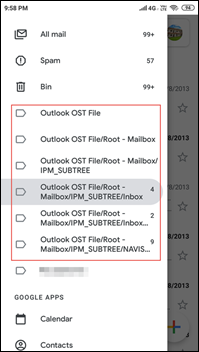How to Download / Save Outlook Email As PDF on Android Mobile Phone ? Fix It
How to get Outlook emails on Android phone?
How do i get my Outlook emails on my Android phone?
Looking for answers to these questions? Then you are at correct place. Here in this post, we are going to tell professionals an effective and efficient method to save Outlook email to PDF on Android.
In today’s digital era, investigators, office colleagues, teachers, students, etc., share their notes in form of PDF. Android phones have become an important part of humans’ lives. Usually, they rely on WhatsApp to share their documents in the form of portable document format.
Now considering the trending need of individuals, we realized that officials search for a solution to move Outlook emails on mobile phone. Therefore, we came with a standard technique through which one can save Outlook email as PDF with Attachments.
Let’s not talk much about the approach and quickly, begin with execution of steps to get Outlook emails on Android phone.
Please Read This – After the completion of the procedure to transfer Outlook messages on mobile phone as PDF, we have posted something interesting for you. Please don’t go anywhere and read it.
Save Outlook Email As PDF on Android – Experts Solution
Following mentioned steps will tell you that how you can print your Outlook emails to PDF and then, move them to your smartphone :
- Begin with the procedure to save Outlook emails on Android phone by downloading the setup file of Outlook Converter. Install this setup file and then, launch the application.
- Click on Open File button and select Choose From A Folder option.
- Browse towards the location where orphaned Outlook data file has been saved, select it, and click on Open button.
- The utility begins fetching content from browsed file and then, loads it on preview panel of the tool.
- Preview the Outlook folder content by clicking on it. You can preview data before conversion as much you want.
- Its time to start with the another phase of the procedure to save Outlook Email to PDF on Android. Click on Export and select PDF option from the list.
- Click on Browse button to define the location where you wish to save resultant PDF files after the conversion procedure.
- Finally, hit on Save to start the process of saving Outlook Email into PDF on Android.
When the application has finished conversion for Outlook emails, it prompts a dialog box. This box comprises of a statement to inform you that the printing of Outlook messages with attachments has been completed.
Now use USB cable to connect your phone with PC and transfer all the output PDFs in it. And this is how you can save Outlook Email to PDF on Android. The solution that we told you works for emails with or without attachment(s). It does not cause any changes in crucial properties and internal content of a message. Also, the file format of the attachment is kept same throughout the procedure.
Wait, We Have Something Interesting for You
In order to get Outlook emails on Android phone, if it is compulsory to export messages in PDF then, no problem. You can use the measure that is provided in the above section.
But, in case saving Outlook email as PDF on Android is not compulsory, we have an another easy option for you. Yes, you can save Outlook emails on Android phone by using Gmail account, which is already present on your phone. For this, you have to implement following steps in the Outlook Converter :
- Execute Step (1) to (5) of the procedure, which has been described in above section. In short, you have to browse Outlook data file in the migration tool.
- Now, click on Export button and then select Gmail option from the list.
- Check the checkbox of those mailboxes that you wish to access in your Android phone.
- At this stage, the program asks you to enter the email id and password of Gmail account. The tenant should be one that you access regularly on your mobile phone.
- Click on Save button to command the software that it should begin saving Outlook emails on Android phone.
When the software shows a process completion message, click on OK button and close it.
- Take your smartphone in your hand, open Gmail You will observe that you successfully got Outlook emails on Android phone.
That’s All for Today
In today’s post, we get to know about how to save Outlook email as PDF on Android. The software has the ability to carry most of the major operations on its own and reduce the human efforts. We understand the value of each and every minute therefore, came with a speedy technique to get Outlook emails on Android phone.