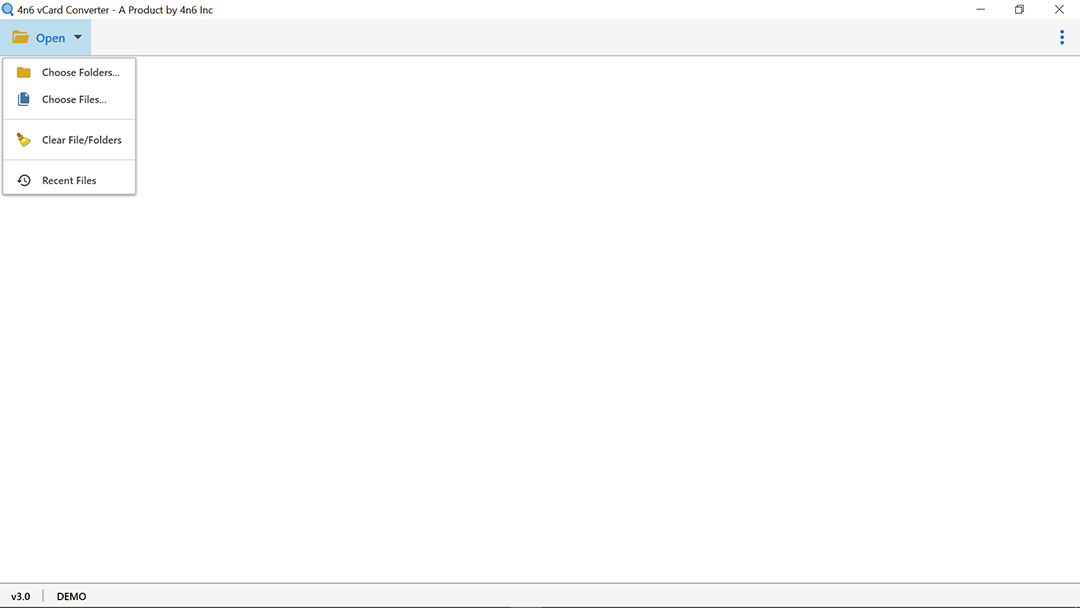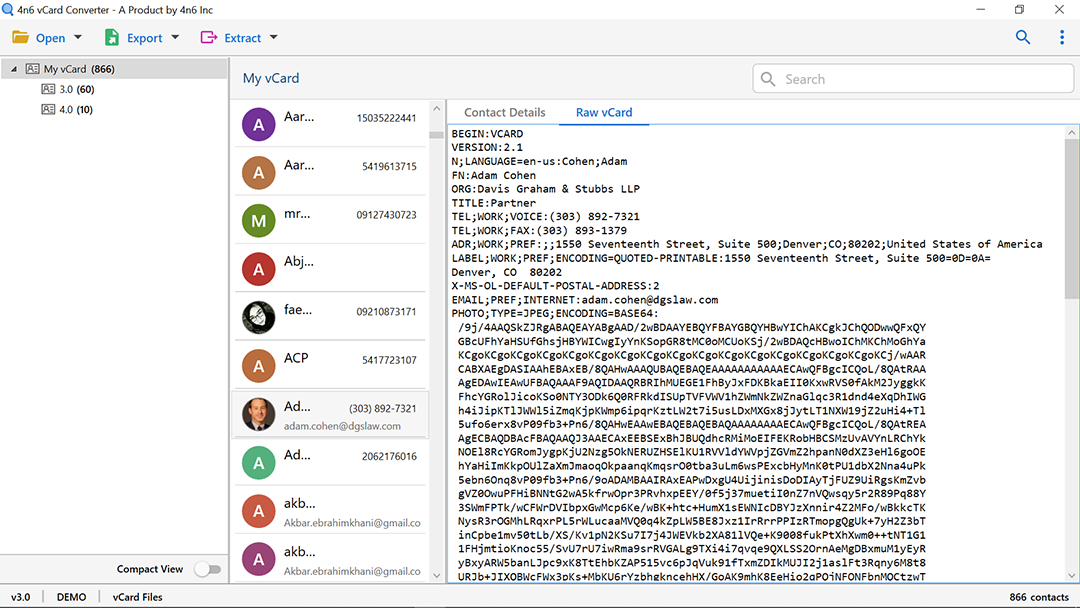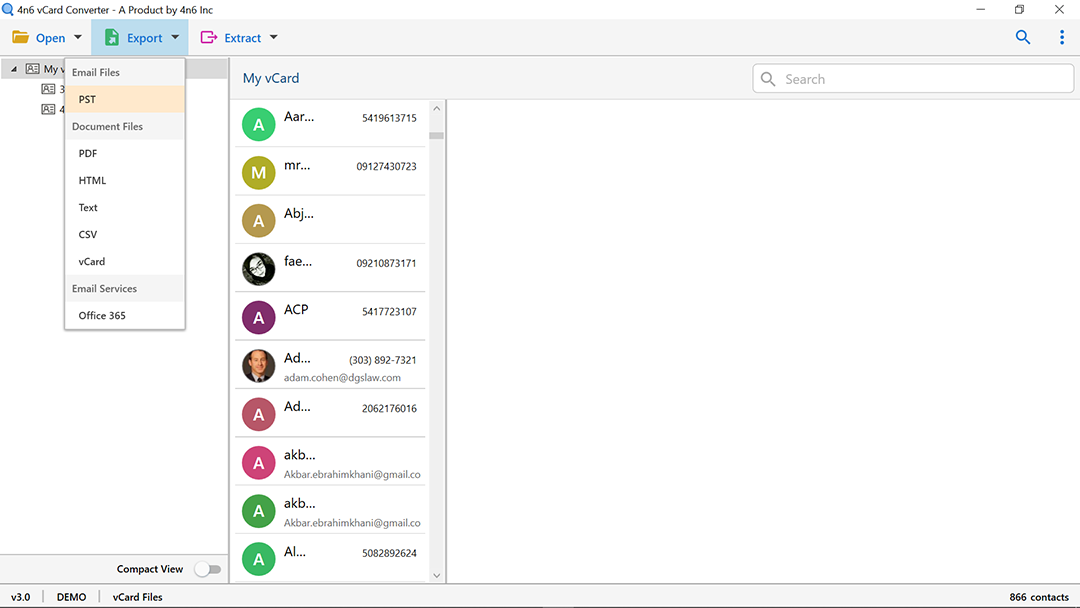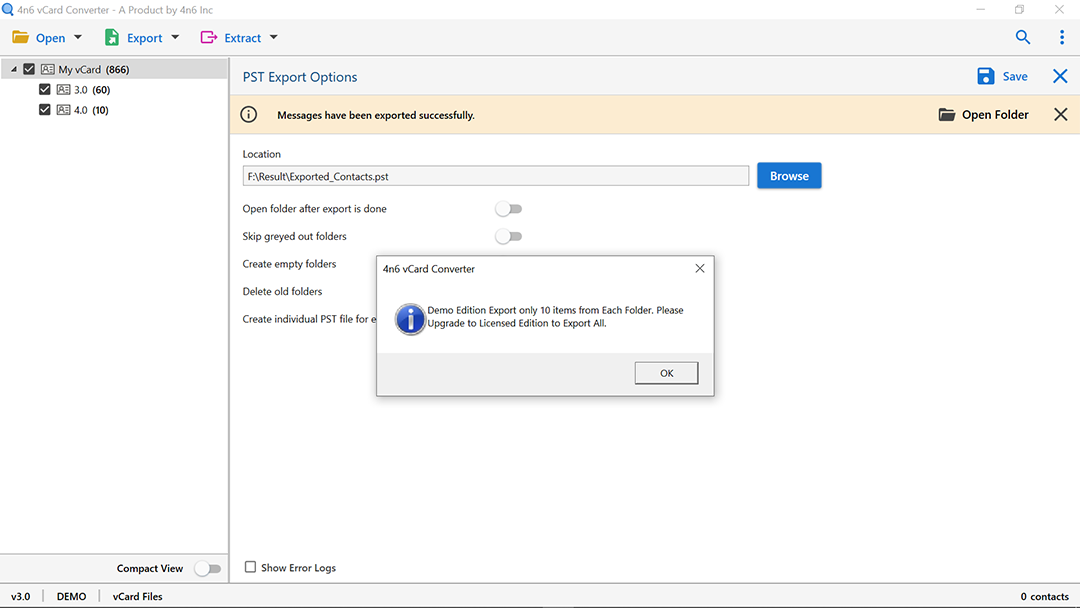How to Export Contacts from Lotus Notes to Outlook PST ? Top 2 Tricks
You need to convert and export contacts from Lotus Notes to Outlook PST. Are you looking for a reliable and expedient answer to your situation? If you answered yes, continue reading this blog article. It is intended for all Lotus Notes users who are attempting to export Lotus Notes contacts to Outlook PST.
Here, we will cover user queries like:
- How to convert Lotus Notes contacts to PST?
- How do I export contacts from Lotus Notes to Outlook directly?
- What’s the right way to convert Lotus Notes contacts to PST?
- Can I migrate Lotus Notes contacts to Outlook 2016?
So, without taking much time, let’s get started.
Introduction:
Lotus Notes and Microsoft Outlook are both robust desktop-based email applications that are used daily by thousands of users. Both have a number of comparable characteristics, including a user-friendly interface, security and flexibility, and many others. However, the file formats used by the applications vary.
Lotus Notes saves all sent and received emails, contacts, and calendar events in an NSF file, whereas Microsoft Outlook keeps data in a PST file.
Additionally, Lotus Notes and Microsoft Outlook do not handle PST or NSF files. That is why transferring Lotus Notes contacts to Outlook PST appears to be a difficult job.
Honestly, it’s not a hassle task at all. You will find out a simple and user-friendly method to export Lotus Notes contacts to Outlook PST in the upcoming sections.
So, keep reading!
Why Users Need To Convert Lotus Notes Contacts To Outlook ?
We’ve listed a few frequent reasons why users migrate from Lotus Notes contacts to Outlook in the area below. There may be more causes.
- Outlook Advanced Features: Both Outlook and Lotus Notes provide users with advanced and updated features, but Outlook has some more advanced features. As a result, Outlook has become quite popular with users.
- Outlook is more cost-effective: Outlook is cheaper than Lotus Notes. The cost can be the main reason for Lotus Notes contacts to PST conversion. Also, Lotus Notes, or NSF, requires the support of advanced technical knowledge or technical expertise.
- Outlook supports multitasking: Outlook can perform multiple tasks simultaneously, but Lotus Notes cannot. MS Outlook offers enhanced security services and data management capabilities.
After discussing the need to convert Lotus Notes or IBM Notes contacts to Outlook, let’s walk through the ultimate solution.
Manual & Automatic Solution to Convert Lotus Notes Contacts to PST
Now, we are finally discussing the top two solutions to resolve “how to convert Lotus Notes contacts to Outlook.”
What Manual Solution Says?
The popular manual trick to export contacts from Lotus Notes to MS Outlook PST file is as follow:
- First, export Lotus Notes NSF contacts to CSV file.
- Then, import CSV into MS Outlook.
But, wait, this method has certain limitations to learn about, such as A lot of time-consuming and complicated processes, data loss is a major concern, requires technical knowledge and expertise, and has no option for batch export Lotus Notes contacts to Outlook PST files.
If you want to migrate Lotus Notes contacts to Outlook PST smoothly and, try the alternative solution.
Automatic & Expert Way to Migrate Lotus Notes Contacts To Outlook
The finest and primary way you can convert Lotus Notes contacts to PST files is utilizing the DotStella Software. It is a completely automatic solution that everyone can use without any technical expertise. The program also enables converting certain NSF files to Outlook without any data loss. Also, you may transfer mass Lotus Notes contacts to Outlook PST.
The professional software also gives you outstanding features such as:
- Preview Lotus Notes contacts before converting in MS Outlook.
- Convert selected NSF file to PST format.
- Export multiple NSF contacts to PST files easily.
- Special modes to search information within contacts files such as contact names, email Id, etc.
Now, let’s go through the step-by-step procedure to convert Lotus Notes contacts to PST using an expert solution.
We will divide the whole procedure to convert NSF to PST into two stages. So, follow the below-mentioned steps.
Stage 1: Convert NSF File to vCard Format
- Open the Lotus Notes application and click the Open button from the main screen to upload the NSF file.
- Click file on the menu bar and select Export from the list of options
- This will open the Export Wizard. Select a folder on your hard drive to save the new file. Type: Select a comma-separated value or structured text from the Save drop-down list
- Give the file an appropriate name and click the Export button
- Choose an option according to the carefully displayed window and then click OK.
Stage 2: Convert vCard Files to PST Format
The following step-by-step guide helps you convert CSV / vCard contacts to PST files.
- Launch the DotStella vCard to Outlook Converter software on the Windows machine.
- Go to the Open button and select from Choose File and Choose Folder to browse vCard files from your system. Then, click on the Open button.
- Now, check the required file/ folder from the interface.
- Click on the contact file and get a complete view in the preview window with all details such as name, email Id, company address, and more.
- Choose the Quick Search option to find information within contact files.
- Next, go to the Export option in the menu and select PST as the file type.
- Now, check the destination path in your system to save the output files.
- Tap on the Save button and analyse the live conversion of vCard files into PST format.
The Conclusion
The above blog explains two ways to convert Lotus Notes contacts to PST files. The manual method to export the NSF data to a CSV file format and then use the import/export feature to manually import the same file into the Outlook application. Here, the manual method has some drawbacks or limitations, and to overcome these drawbacks, it is recommended to use a vCard to Outlook converter.